When you’re running a business, it can be difficult to keep track of all the different tasks that need to be done. Jobs such as invoicing customers, printing sales receipts and shipping labels can be daunting for new business owners.
If you’re starting a business from home, this guide is the perfect resource to assist you in printing labels at home and streamlining shipping tasks.
What are printer labels?
Labels come in many shapes and sizes, meaning you might not know where to start when searching for the perfect label to suit your business needs.
When you’re first starting, the chances are you haven’t invested in any fancy equipment, meaning you need a simple label solution that can printed with standard InkJet or Laser printers.
Printer labels are A4 sheets of plain sticky labels that can be used in everyday printers. We sell a variety of sizes to suit the needs of most businesses, ranging from 1 A4 label to 27 labels per sheet.

What size label should I use?
The size of the label you need depends on what you’re using the label for, and how much information you need to include.
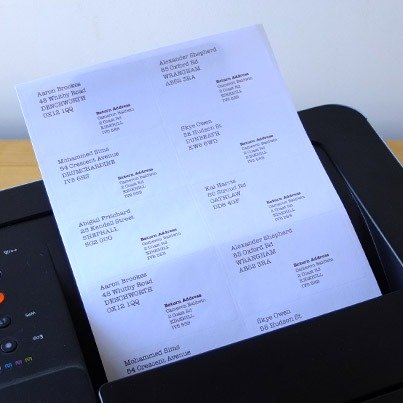
Address Labels
If you’re using the labels for customer addresses, you don’t need too much space on each label. Our popular choices for address labels are from 8 labels per sheet – 21 labels per sheet printer labels.
Shipping Labels
Shipping labels sometimes need to contain more information than just a customer’s address. Some mailing companies also require barcodes, mail mark tracking and other features to be included on the label. In this case, you have two options for labels.
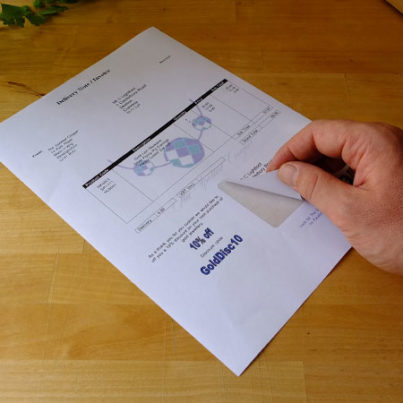
You could stick with printer labels but with a bigger size, such as 2 – 6 labels per sheet. This gives you ample space to fit all the necessary label information.
Alternatively, you could choose an integrated label if you want to print your customer’s invoice or delivery notes on one page. An integrated label is an A4 page with a label positioned at the bottom that you can peel out and stick on the packaging. You then pack the rest of the A4 sheet with the delivery notes/invoice, streamlining the order process.
What are the benefits of printing my labels at home?
Save money
Making your own labels is a creative way to cut costs. Printing your own labels can save you up to 75% off the cost of buying commercial labels when you factor in the cost of ink, paper, and printer maintenance. You may ensign a distinctive style that expresses your personality or brand using personalised labels, cutting the cost of a designer too.
Convenience
Additionally, you’ll appreciate how convenient it is to print any kind of label whenever you need to, without having to wait for someone else to do it for you. Printing your own labels is fantastic for so many reasons, with convenience being one of the key elements. This is particularly convenient if you work from home—something that’s become more common since the pandemic. In fact, 28% of people now use their printer for remote work, while 14% need it for their own or their child’s education (PALife).
Print what you need
When you print your own labels, you only need to print the exact amount you need. This saves you from having too many pre-printed labels that may go to waste.
Versatile
You can print labels for any purpose: from shipping and labelling packages to personalising gifts with custom stickers. Printer labels are available for everyday use or even for your own business, as they’re a blank canvas. They’re able to bring your branding to life for various uses.
How to print labels at home
The first step in printing your own labels at home is getting high quality printer labels that are the quantity, shape and size you need. Depending on what you need them for, you may want to check the compatibility of your printer and if they’re right for your use.
When ordering printer labels to print at home, they will usually come with a template you can use. To get this template working you need to do as follows:
1. Click the ‘Download Word Templates’ link
2. You will see a message asking if you want to open or save the file – just click the ‘Open’ button
3. Once you have opened the template file, you’ll see it contains two Word Template documents. One has the label at the bottom, and one has the label at the top.
4. Double click the template you prefer, and the Word file will open
5. In Word select ‘File’ then ‘Save As’
6. Give the file a name that is relevant and easy to locate, then click ‘Save’
7. You’re now ready to go, although you’ll probably want to remove the text and image first and input what you want to print
8. Save the document to use in future versions
You are then able to use this template to print onto the printer labels you’ve ordered after placing them in your printer. Always make sure you print a test print to make sure it comes out correctly, then once you’ve printed onto the label, you’re able to just peel it off and use it.
Tips and tricks for printing labels at home
Write clearly
Type legibly! Writing or typing for labels can be a difficult process because if you don’t write precisely enough or you type too much, the ink can smear or get cut off. The best method is to stick to a template and use the right materials.
Use a guide
By using a template or guide when designing your labels, it will ensure that they will print correctly and look the most effective when printed. Templates can also help you when coming back to reprint specific designs, so you save time by just choosing the ones already done.
Use a label applicator
If possible, apply labels with a tool or dispenser rather than by hand to save time, as well as to keep your labels a lot cleaner and avoid the chance of ripping or creasing.
Check your printer’s settings
Most modern printers have features that let you significantly enhance the print quality you may get while working with various materials, located in the settings. For instance, most printers can include a “Heavy Paper” setting that is intended to process heavier materials, some have a setting just for “Labels.” Additionally, make sure your printer is set to print the right size document, depending on which labels you have and the country you are located in due to different regions having different sizes.
Don’t put labels through the printer more than once
Labels may be moved around rollers subjected to pressure or heat as they are fed through a printer. Therefore, if you run the label through the printer more than once, the print quality can become diminished, and the labels may start to curl up the more they are put through.
Make sure your labels and printer are compatible
Depending on the printer, some labels can be printed using only one method, such as inkjet printing or laser printing. If you use an incompatible printing method, the print just won’t stay in place.
Make sure you do a test print before starting
Doing a test run before you print your required labels is a must, to make sure what you want printed comes out perfectly. This can save you a lot of time and money if there is a mistake, with a simple alteration it can be fixed rather than having to reprint the whole batch.
Think about your design
When designing your label, you need to take into consideration the size and shape of the actual label you are using to print on. This will help you with the arrangement of the elements that you use in your design, bringing your brand and personality to life. Focus on the colour and meaning of your label, making it easy to read and understand so your audience can take the information in quickly and effectively. Depending on your printer, you may need to design to the edge of your label, or some may require there to be an edge, the best solution is stick to your template and do a test run before printing in bulk.
Opt for eco-friendly options
When printing labels at home, choosing eco-friendly, recyclable options supports sustainability, and it can also reflect positively on you if you’re sending labels or documents to clients who value environmentally responsible practices. Making small changes like this can enhance your brand’s image and show that you’re committed to doing your part for the planet.
At-Home Printing vs. Professional Printing
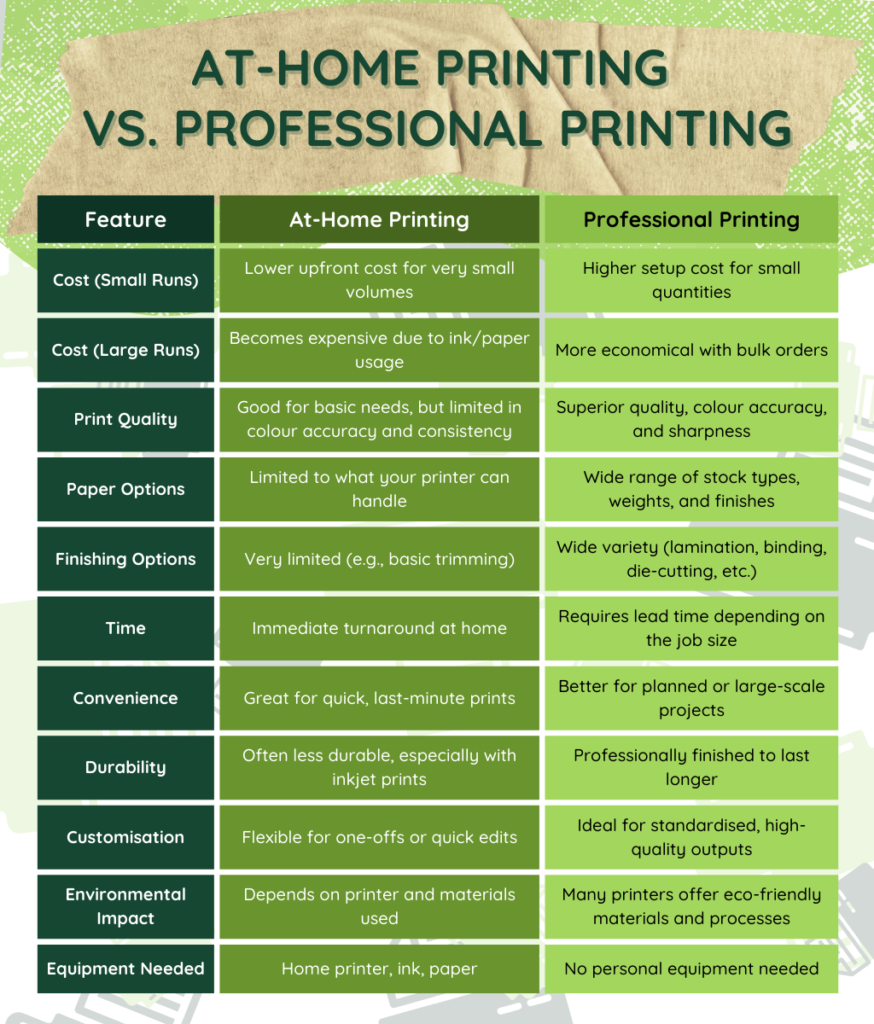
Are you in need of printing your own labels at home?
It’s now easy and affordable to print labels at home. Not only that, but with your own printer, you are able to make sure they are exactly the way you want them to be and right for your use. You do not have to worry about sending them off to someone else to print, or risking any mistakes made by other companies. If you’re after high quality printer labels to use at home, feel free to contact us today or visit our printer labels web page for more information.
Need help
Call us 0800 707 6567
or send us a message ✭
Packaging is increasingly used to tell a story and engage your audience in addition to serving as a means of product protection. It can inspire loyalty and offer an experience. No matter how big or small your company is, adopting innovative packaging ideas is always beneficial to your business and…
Seasonal events are a golden opportunity for businesses to boost sales, strengthen customer relationships, and enhance brand visibility. Whether it’s Christmas, Valentine’s Day, or a summer promotion, custom blank labels can play a vital role in your seasonal campaigns. They’re versatile, cost-effective, and easily tailored to your specific needs. At…
When it comes to labelling products, packaging, or shipping materials, blank labels can be incredibly versatile. However, achieving a professional look requires more than just sticking a label onto a surface. Mistakes such as label misalignment, peeling, and smudging are common issues that can detract from the overall appearance of…




